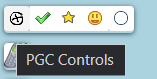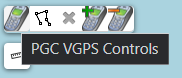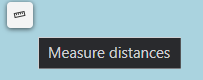Map feature
Contents
[hide]Description
Most map-related at Project-GC share the same standard map features, the big exceptions are the TB rescue, 360 from home and the Live map. 360 from home-tool have a subset of the standard map features and some special settings, the Live map have all the standard map features and some extra filtering options. The TB rescue map lacks most of the standard map features.
Maps
The standard map that will show when opening a map-tool is OpenStreetMap. The button in the top right corner of the map allows the user to switch between different maps, users with a paid membership can use the quick button above it to enable Google Maps.
Available maps
- OpenStreetMap
- OpenStreetMap German Style
- Thunderforest OpenCycleMap
- Thunderforest Transport
- Thunderforest Landscape
- Hydda Full
- Esri WorldStreetMap
- Esri DeLorme
- Esri WorldTopoMap
- Esri WorldImagery
- Enrio Street
- Eniro Aerial
- Eniro Nautical
Additionally, users with a paid membership also have access to:
- Google Road
- Google Satellite
- Google Hybrid
- Google Terrain
- Lantmäteriet Topo (SE)
- Lantmäteriet Orto (SE)
Lantmäteriet however, are only relevant for Sweden[1] and only south of Haparanda. Different maps will be the best option for different areas. In the Map of challenge caches this button can be used to toggle between challenges with or without checkers, in most maps there are a setting to toggle all geocaches on or off here.
Other buttons
In the left corner there are a number of buttons that allows for different settings. Hoovering to show the tool tip will generally explain most of these like Full Screen, Zoom in, Zoom out, and Measure distances.
PGC Controls
This button is marked with the geocaching logo, this shows four different options and allows the user to choose to toggle these between 'on' and 'off'.
The available options are:
- Corrected coordinates - this allows the user to show caches with corrected coordinates at the corrected coordinates or at their posted location.
- Owned - this shows or hides caches the user have hidden. Note that this is for the authenticated user and not the user chosen in the profile name filter.
- Found - this shows or hides the caches the user have found. Note that this is for the authenticated user and not the user chosen in the profile name filter.
- 161m circles - This creates circles of 161 meters/0.1 mile around the caches on the map. 161 meters is the minimum distance that physical stages of different caches must be apart, to avoid clustering.
PGC VGPS Controls
This button is marked with a slightly cropped version of the logo for the Virtual GPS, it allows the user to add caches to the Virtual GPS or remove them from it.
The first option from this button allows the user to draw a polygon on the map, multiple polygons can be drawn on the same map and does not have to be connected to each other. Polygons drawn on the map can be manipulated by moving the 'corners'/vertex with the cursor. The second option is a cross mark and can be used to remove a polygon.
The option with the Virtual GPS-logo and the plus sign adds all caches inside a polygon to the active Virtual GPS, the option with the minus sign removes all caches inside a polygon from it.
Measure distance
The button with a ruler-icon allows the user to measure distances on the map.
Map Icons
![]() For more information about the cache icons on the maps and the different symbols shown on them, see map icons.
For more information about the cache icons on the maps and the different symbols shown on them, see map icons.
Notes
- Jump up ↑ Lantmäteriet is a Swedish authority for maps and properties.