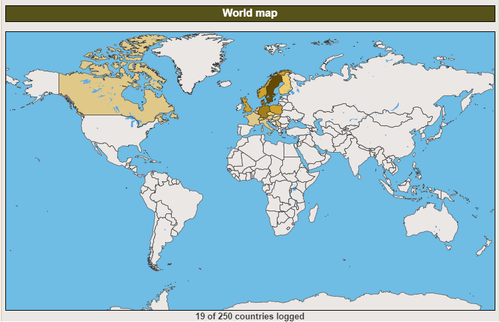Difference between revisions of "Maps tab"
m |
(Add TabNav and basic lead information) |
||
| (19 intermediate revisions by 4 users not shown) | |||
| Line 1: | Line 1: | ||
| − | The '''Maps tab''' is a tab in a | + | {{TabNav}} |
| + | The '''Maps tab''' is a tab in a user's [[Profile Stats]] that shows where they have found caches. This tab is a bit different compared to the others since it does not have [[module]]s in the same way. | ||
| − | + | ==Description== | |
| + | [[File:WorldMap.png|500px|thumb|left|World map]] At the top there is a World map that shows how many of the 250 countries the user has found caches in. Under the world map all the found countries are listed with the number of caches found in each country and the percentage of caches found in that country. The percentages can be used to see how far the user is from gaining the next level of color based on the dynamic requirements. The percentage itself is calculated as number of finds, divided by the number of none archived geocaches, rounded down to closest even percentage. [ floor((numFinds/numActive)*100) ] | ||
| − | + | Next are maps for the [[continent]]s where the user has found caches and after that a map for each country that the user has found a cache in presented in order of number of finds. This tab will be very long if the user has logged caches in many countries. | |
| + | |||
| + | If the country has county-support the maps of individual countries have toggle buttons for [[region]]s and [[county|counties]], and there are also buttons for each individual region that the user has found caches in, clicking the button with the regions name produces a map of the region with the found counties marked. | ||
| + | {{Clear}} | ||
| + | |||
| + | == Various settings == | ||
| + | There are three [[Profile stats]] settings related to the maps: | ||
| + | * Algorithm | ||
| + | * Color theme | ||
| + | * Binary color mode | ||
| + | |||
| + | These settings can be found by visiting https://project-gc.com/Statistics/ProfileStats and expanding the Settings. For more a detailed description, see [[Profile_Stats settings]]. | ||
| + | |||
| + | === Algorithm === | ||
| + | The default is the coloring algorithm described above, using a combination of fixed numbers and a percentage of number of active geocaches in the area. This setting can be toggled to use only the above fixed numbers, or only the above percentages. | ||
| + | |||
| + | === Color theme === | ||
| + | There are also four color themes to choose between. The '''Earth''' colored theme has colors similar to the rest of [[Profile stats]] themselves, and is the default. The theme '''Nature''' uses colors in the green spectrum. Then there is the '''Rust''' theme, and finally a theme that is simply called '''Red to green''' which scales from red to green, via orange and yellow. | ||
| + | |||
| + | [[Profile Stats Maps color theme examples|Examples]] | ||
| + | |||
| + | === Binary color mode === | ||
| + | A ''Binary color mode'' can be enabled, in which case the areas will either have a color or not. Either there is a find in the area, or not. The above 'Algorithm' option then becomes irrelevant. | ||
== Colors == | == Colors == | ||
| − | Every area where the geocacher has found at least one geocache gets colored to show that they have geocached there. There are five levels of colors | + | Every area where the geocacher has found at least one geocache gets colored to show that they have geocached there. There are five levels of colors: the darker the color, the more finds in the area. The color levels are based on two requirements, whichever is lowest (easiest) is used. |
{| class="wikitable" style="text-align: right;" | {| class="wikitable" style="text-align: right;" | ||
| − | |+ Color levels | + | |+ Color levels - earth theme (default) |
|- | |- | ||
| − | ! Level !! Fixed requirement !! Dynamic requirement | + | ! Level !! Fixed requirement !! Dynamic requirement !! RGB |
| + | |- style="background:#EBE7E4;" | ||
| + | | 0 || 0 || 0% || [235,231,228] | ||
| + | |- style="background:#E0C889;" | ||
| + | | 1 || 1 || >0% || [224,200,137] | ||
| + | |- style="background:#F0CC6B;" | ||
| + | | 2 || 10 || 10% || [240,204,107] | ||
| + | |- style="background:#CFA22B;" | ||
| + | | 3 || 100 || 30% || [207,162, 43] | ||
| + | |- style="background:#A47D18; color:white" | ||
| + | | 4 || 1000 || 50% || [164,125, 24] | ||
| + | |- style="background:#664A00; color:white" | ||
| + | | 5 || 5000 || 80% || [102, 74, 0] | ||
| + | |} | ||
| + | |||
| + | {| class="wikitable" style="text-align: right;" | ||
| + | |+ Color levels - nature theme | ||
|- | |- | ||
| − | | 1 || 1 || | + | ! Level !! Fixed requirement !! Dynamic requirement !! RGB |
| + | |- style="background:#EBE7E4;" | ||
| + | | 0 || 0 || 0% || [235,231,228] | ||
| + | |- style="background:#92E088;" | ||
| + | | 1 || 1 || >0% || [146,224,136] | ||
| + | |- style="background:#72C735;" | ||
| + | | 2 || 10 || 10% || [114,199, 53] | ||
| + | |- style="background:#0F9A2E; color:white" | ||
| + | | 3 || 100 || 30% || [ 15,154, 46] | ||
| + | |- style="background:#35794D; color:white" | ||
| + | | 4 || 1000 || 50% || [ 53,121, 77] | ||
| + | |- style="background:#164010; color:white" | ||
| + | | 5 || 5000 || 80% || [ 22, 64, 16] | ||
| + | |} | ||
| + | |||
| + | {| class="wikitable" style="text-align: right;" | ||
| + | |+ Color levels - rust theme | ||
|- | |- | ||
| − | | 2 || 10 || 10% | + | ! Level !! Fixed requirement !! Dynamic requirement !! RGB |
| − | |- | + | |- style="background:#EBE7E4;" |
| − | | 3 || 100 || 30% | + | | 0 || 0 || 0% || [235,231,228] |
| − | |- | + | |- style="background:#DABDA8;" |
| − | | 4 || 1000 || 50% | + | | 1 || 1 || >0% || [218,189,168] |
| + | |- style="background:#DA9C6F;" | ||
| + | | 2 || 10 || 10% || [218,156,111] | ||
| + | |- style="background:#C36C2D; color:white" | ||
| + | | 3 || 100 || 30% || [195,108, 45] | ||
| + | |- style="background:#96461C; color:white" | ||
| + | | 4 || 1000 || 50% || [150, 70, 28] | ||
| + | |- style="background:#6D2F1A; color:white" | ||
| + | | 5 || 5000 || 80% || [109, 47, 26] | ||
| + | |} | ||
| + | |||
| + | {| class="wikitable" style="text-align: right;" | ||
| + | |+ Color levels - red to green theme | ||
|- | |- | ||
| − | | 5 || 5000 || 80% | + | ! Level !! Fixed requirement !! Dynamic requirement !! RGB |
| + | |- style="background:#EBE7E4;" | ||
| + | | 0 || 0 || 0% || [235,231,228] | ||
| + | |- style="background:#DE3700; color:white" | ||
| + | | 1 || 1 || >0% || [222, 55, 0] | ||
| + | |- style="background:#F58B00;" | ||
| + | | 2 || 10 || 10% || [245,139, 0] | ||
| + | |- style="background:#FFFF00;" | ||
| + | | 3 || 100 || 30% || [255,255, 0] | ||
| + | |- style="background:#92E000;" | ||
| + | | 4 || 1000 || 50% || [146,224, 0] | ||
| + | |- style="background:#2AA10F; color:white" | ||
| + | | 5 || 5000 || 80% || [ 42,161, 15] | ||
|} | |} | ||
| − | The dynamic requirement is based on how many percent of the currently active geocaches the geocacher has found. More than 100% is possible if some of the finds are now archived. Using fixed numbers only has been tried, but for almost every single geocacher it means a darker color in 1-2 zones and then light colors in all others. Also there is a big difference between finding 1,000 geocaches in Germany/Nordrhein-Westfalen vs Germany/Hamburg, which makes it hard to | + | The dynamic requirement is based on how many percent of the currently active geocaches the geocacher has found. More than 100% is possible if some of the finds are now archived. Using fixed numbers only has been tried, but for almost every single geocacher it means a darker color in 1-2 zones and then light colors in all others. Also there is a big difference between finding 1,000 geocaches in Germany/Nordrhein-Westfalen vs Germany/Hamburg, which makes it hard to use only fixed numbers. |
| + | |||
| + | Another variant for the coloring would be base it on the number of finds a geocacher has in the zone with the most finds in it. This however has the downside that it easily happens that other zones are downgraded after logging for example a [[Power trail]], something that wasn't wished for. These are the reasons why the above system has been implemented. | ||
== Image sizes == | == Image sizes == | ||
| Line 30: | Line 112: | ||
== Map sources == | == Map sources == | ||
| − | All maps are generated based on data from [[OpenStreetMap]] with | + | All maps are generated based on data from [[OpenStreetMap]] with one exception, Canada, which has a mix of sources. The polygon data is imported via [https://osm-boundaries.com OSM-Boundaries.com]. If you find issues with the borders the data can be corrected in [[OpenStreetMap]], Project-GC will then update its polygons with the next update. |
| − | [[Category:Statistics]] | + | [[Category:Statistics]] [[Category: Profile Stats]] |
Latest revision as of 15:33, 20 September 2024
The Maps tab is a tab in a user's Profile Stats that shows where they have found caches. This tab is a bit different compared to the others since it does not have modules in the same way.
Contents
[hide]Description
At the top there is a World map that shows how many of the 250 countries the user has found caches in. Under the world map all the found countries are listed with the number of caches found in each country and the percentage of caches found in that country. The percentages can be used to see how far the user is from gaining the next level of color based on the dynamic requirements. The percentage itself is calculated as number of finds, divided by the number of none archived geocaches, rounded down to closest even percentage. [ floor((numFinds/numActive)*100) ]
Next are maps for the continents where the user has found caches and after that a map for each country that the user has found a cache in presented in order of number of finds. This tab will be very long if the user has logged caches in many countries.
If the country has county-support the maps of individual countries have toggle buttons for regions and counties, and there are also buttons for each individual region that the user has found caches in, clicking the button with the regions name produces a map of the region with the found counties marked.
Various settings
There are three Profile stats settings related to the maps:
- Algorithm
- Color theme
- Binary color mode
These settings can be found by visiting https://project-gc.com/Statistics/ProfileStats and expanding the Settings. For more a detailed description, see Profile_Stats settings.
Algorithm
The default is the coloring algorithm described above, using a combination of fixed numbers and a percentage of number of active geocaches in the area. This setting can be toggled to use only the above fixed numbers, or only the above percentages.
Color theme
There are also four color themes to choose between. The Earth colored theme has colors similar to the rest of Profile stats themselves, and is the default. The theme Nature uses colors in the green spectrum. Then there is the Rust theme, and finally a theme that is simply called Red to green which scales from red to green, via orange and yellow.
Binary color mode
A Binary color mode can be enabled, in which case the areas will either have a color or not. Either there is a find in the area, or not. The above 'Algorithm' option then becomes irrelevant.
Colors
Every area where the geocacher has found at least one geocache gets colored to show that they have geocached there. There are five levels of colors: the darker the color, the more finds in the area. The color levels are based on two requirements, whichever is lowest (easiest) is used.
| Level | Fixed requirement | Dynamic requirement | RGB |
|---|---|---|---|
| 0 | 0 | 0% | [235,231,228] |
| 1 | 1 | >0% | [224,200,137] |
| 2 | 10 | 10% | [240,204,107] |
| 3 | 100 | 30% | [207,162, 43] |
| 4 | 1000 | 50% | [164,125, 24] |
| 5 | 5000 | 80% | [102, 74, 0] |
| Level | Fixed requirement | Dynamic requirement | RGB |
|---|---|---|---|
| 0 | 0 | 0% | [235,231,228] |
| 1 | 1 | >0% | [146,224,136] |
| 2 | 10 | 10% | [114,199, 53] |
| 3 | 100 | 30% | [ 15,154, 46] |
| 4 | 1000 | 50% | [ 53,121, 77] |
| 5 | 5000 | 80% | [ 22, 64, 16] |
| Level | Fixed requirement | Dynamic requirement | RGB |
|---|---|---|---|
| 0 | 0 | 0% | [235,231,228] |
| 1 | 1 | >0% | [218,189,168] |
| 2 | 10 | 10% | [218,156,111] |
| 3 | 100 | 30% | [195,108, 45] |
| 4 | 1000 | 50% | [150, 70, 28] |
| 5 | 5000 | 80% | [109, 47, 26] |
| Level | Fixed requirement | Dynamic requirement | RGB |
|---|---|---|---|
| 0 | 0 | 0% | [235,231,228] |
| 1 | 1 | >0% | [222, 55, 0] |
| 2 | 10 | 10% | [245,139, 0] |
| 3 | 100 | 30% | [255,255, 0] |
| 4 | 1000 | 50% | [146,224, 0] |
| 5 | 5000 | 80% | [ 42,161, 15] |
The dynamic requirement is based on how many percent of the currently active geocaches the geocacher has found. More than 100% is possible if some of the finds are now archived. Using fixed numbers only has been tried, but for almost every single geocacher it means a darker color in 1-2 zones and then light colors in all others. Also there is a big difference between finding 1,000 geocaches in Germany/Nordrhein-Westfalen vs Germany/Hamburg, which makes it hard to use only fixed numbers.
Another variant for the coloring would be base it on the number of finds a geocacher has in the zone with the most finds in it. This however has the downside that it easily happens that other zones are downgraded after logging for example a Power trail, something that wasn't wished for. These are the reasons why the above system has been implemented.
Image sizes
The default size of the map images are made to fit Profile stats by using a size of max 734 pixels in width or 512 pixels in height. When clicking a map it opens up in a larger version. By copy/pasting the link a user can adjust the image size to use by adjusting the scale parameter (by adding &scale=VALUE to the url). Available values are: 1 (default), 2, 4, 8, 16.
Map sources
All maps are generated based on data from OpenStreetMap with one exception, Canada, which has a mix of sources. The polygon data is imported via OSM-Boundaries.com. If you find issues with the borders the data can be corrected in OpenStreetMap, Project-GC will then update its polygons with the next update.