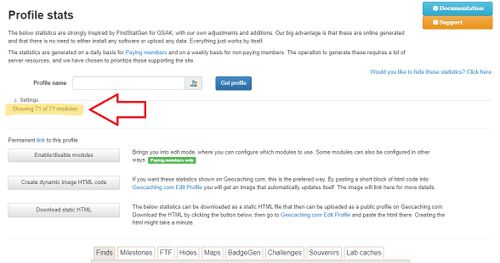Profile Stats settings
Contents
[hide]Description
Profile Stats settings is the settings where the user can customize some parts of their Profile Stats. The settings can be found above the Profile Stats and clicking on Settings expands the menu, it consists of five sections. This article also describes other settings related to the Profile Stats. Note that the settings option is only visible when visiting Profile stats via the menu entry Statistics -> Profile stats resulting in a link such as https://project-gc.com/Statistics/ProfileStats, and not when using a link like https://project-gc.com/ProfileStats/username.
Export settings
This section consist of the settings for the users exported Profile Stats, these will take up to 48 hours until they take effect due to data-caching.
Available settings:
- Language
- Distance unit system - Metric or Imperal
- Default tab - Paid membership feature
Show/hide to others
This section consists of the settings that hide or show things for others, the user will still see everything even if choosing to not share some things with others.
Available settings:
- Hide my profile stats from others
- Show home coordinate based modules to others and include them in exports
- Show home coordinate based modules to my friends on Project-GC
Disabled tabs
This sections consists of a list of all the tabs in the Profile Stats, checking the box of a tab disables the whole tab and it's not visible for the user or anybody else.
The tabs of the Profile Stats are:
- Finds tab
- Milestones tab
- FTF tab
- Hides tab
- Maps tab
- BadgeGen tab
- Challenges tab
- Souvenirs tab
- LabCaches tab
Maps
This section consist of settings related to the maps tab. Settings are further explained in the wiki-article related to the maps tab.
Available settings:
- Algoritm - Paid membership feature that allows the user to chose between fixed numbers, percentages or the combined algorithm for deciding color levels of the map.
- Color theme - Paid membership feature that allows the user to chose between the themes Earth, Nature, Rust or "Red to green".
- Binary color mode - Paid membership feature to not use the algoritm for colors.
Misc options
This section consists of settings that are likely to have an effect on the data in the users statistics.
Available settings:
- Include lab cache finds where applicable - Paid membership feature that allow Lab caches to be included in some statistics.
- Use official ignore list for traveling geocaches - Ignores antipode caches and other caches with similar issues.
Statistics where lab caches are included are marked with an asterisk in the Profile Stats.
Custom cache lists
This section allows the user to add custom lists to their Profile Stats, the list needs to be given a title and can be added as a string of GC-codes, all caches owned by a specific profile or a bookmark list.
More settings
Under the settings menu there are three buttons with more options available.
Enable/disable modules
Enable/disable modules is a paid membership feature that allows the user to hide modules of the Profile Stats instead of the whole tab. For example one could chose to disable the D/T grid in the Challenges tab but still show the list of Challenges logged and the other statistics of the tab.
Create dynamic image HTML code
This is not a setting but the button gives the user a pop up with HTML-code. If this code is added to a web page, for example the users profile at Geocaching.com it will show a preview of the users Profile Stats. The preview updates automatically and links back to users profile stats at Project-GC.
Download static HTML
This is not a setting but the button saves the users Profile Stats as a static HTML-file on the computer used to visit the site. This can also be used to display ones Profile Stats on web pages but it will not update automatically.
Options within the Profile Stats-page
Pie charts vs Bar charts
When viewing any users Profile Stats the user can switch between bar charts and pie charts for some of the modules. The option is available for a subset of the modules in the Finds tab, FTF tab and Hides tab.
The modules with the option are:
- X by type
- X by size
- X by difficulty rating
- X by terrain rating
- X by month
- X by weekday
- X by year cache placed
- X to date of today for each year
All modules are not available across all tabs.
Cache types on the D/T grid
The Difficulty / Terrain chart in the Finds tab of the Profile Stats has the option to show if the user has filled the grid with specific cache types. The default setting is "Type: All", clicking on the text in the upper right corner of the grid allows the user to circle through a number of cache types.
The order is:
- Traditional
- Multi-Cache
- Mystery
- Letterbox Hybrid
- Wherigo
- Earthcache
- Virtual