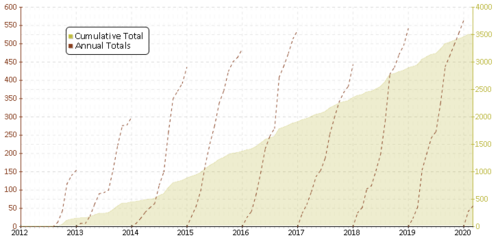Finds tab
The Finds tab is the first tab displayed on a user's Profile Stats page. The user's own tab can be displayed on their geocaching profile using code generated by the Create dynamic image HTML code button. The page gives the number of caches that user has found, followed by information about the user's finds, as follows:
Contents
[hide]- 1 Cumulative finds by month
- 2 Finds by month per year
- 3 Some numbers
- 4 Bar charts
- 5 Difficulty/Terrain chart
- 6 Way to 81
- 7 Caches with most favorite points
- 8 Oldest caches found
- 9 Highest and lowest elevations
- 10 Finds by found date
- 11 Finds by hidden date
- 12 Finds by hidden month
- 13 Finds by owner
- 14 Collected attributes
Cumulative finds by month
This is a chart of the number of caches found throughout the course of a year, shown as dashed lines for each year, which should be read against the left hand axis. The cumulative finds are shown in the darker shaded area of the graph, and should be read against the right hand axis.
Finds by month per year
Bar charts showing the number of finds each month in each year, with the number of days caching shown underneath. By default only the current and previous year are shown, but earlier years can be selected.
Some numbers
A list of miscellaneous statistics, generally self explanatory. The nearest and furthest caches, and the distance to the cache centroid, are hidden to other users for privacy reasons but can be shown either to friends or for public if the user opts to do that in their profile stats settings.
Log similarity is an indication of how much the user's logs differ - a high score means their logs have a lot of repeated content, a low score means they are more diverse.
Bar charts
Various self-explanatory bar charts showing values of the following:
- Finds by type
- Finds by size
- Finds by difficulty rating
- Finds by terrain rating
- Average difficulty per year
- Average terrain per year
- Finds by month
- Finds by weekday
- Finds by year cache placed
- Finds to current date for each year
Note that size, difficulty and terrain ratings are based on the current value of each cache, and may have changed from when the user logged them. The maximum value of each is shown darker.
Difficulty/Terrain chart
A D/T grid showing all 81 combinations of Difficulty and Terrain ratings, with the number of caches found for each combination. Below there is information about how many combination out of the 81 the user have found and how many of the caches that were rated with either Difficulty or Terrain of 3 or greater.
Users with paid membership can click on "Type: -" in the top right corner, the grid will cycle through various cache types: Traditional, Multi, Mystery, Letterbox, Earthcache, Wherigo, Virtual and back to All.
Users with paid membership can click on "Size: -" in the top right corner, the grid will cycle through various cache sizes: Micro, Small, Regular, Large, Not chosen, Virtual, Other and back to all.
Way to 81
Below the D/T grid is a summary of the number of the combinations, with a value and percentage of those with a difficulty or terrain rating of 3 or more. There is a link to the D/T Matrix Tool to help the user find which caches they need to complete the next loop.
Filling in the grid increases the user's Matrix Cacher Badge.
Caches with most favorite points
This section lists the 10 caches the user has found with the most favorite points, including GCcode, name, type, location, and favorite points for each cache.
Additionally it shows the total amount of favorite points on logged geocaches, and their average.
The Top Favourites list can be used to improve these statistics, and increase the user's Favorite Cacher Badge.
Oldest caches found
This section lists the 10 oldest caches the user has found, including age, when it was hidden, when it was found by the user, GCcode, country, type, and cache name.
Additional tables detail the oldest caches by type, size and D/T ratings, stating how old each cache is in days. The D/T grid does not directly specify which cache it is, but clicking on the numer links to the cache page.
Highest and lowest elevations
This section lists the 10 highest and 10 lowest caches the user has found, including GCcode, cache name, type, location and height.
Additionally it shows the average height of logged geocaches, and total travelled cache-to-cache elevation.
The Top Elevation and Top Elevation (lowest) lists can be used to improve these statistics, and increase the user's High Altitude Cacher and Low Altitude Cacher Badges.
Finds by found date
This module is a calendar (also called 366 grid), showing the found date of the caches the user has found.
Users with paid membership can click on "Type: -" in the top left corner, the grid will cycle through various cache types: Traditional, Multi, Mystery, Lab cache, Event cache, Letterbox, Earthcache, Wherigo, CITO, Virtual and back to All.
Users with paid membership can click on "Size: -" in the top right corner, the grid will cycle through various cache sizes: Micro, Small, Regular, Large, Not chosen, Virtual, Other and back to all.
The Needed Found Dates tool can be used to improve these statistics, and increase the user's Calendar Cacher Badge.
This module is a calendar (also called 366 grid), showing the hidden date of the caches the user has found.
The Map Hidden Date tool can be used to improve these statistics.
This module is a calendar (also called 366 grid), showing the hidden month of the caches the user has found.
The Map Hidden month tool can be used to improve these statistics, and increase the user's Jasmer Cacher Badge.
Finds by owner
This module lists the 20 cache owners for which the user has found the most caches from, with the next 20 also listed below.
Additionally, the total number of distinct cache owners found is displayed at the bottom.
Collected attributes
This is a chart of all the available attributes at Geocaching.com. The ones that the user has found are shown in saturated colors and the ones they have not are in grayscale. Under each attribute there is a number that shows how many of the user’s found caches that have the attribute. Hovering over a attribute give you a tooltip that shows the name of the attribute. There is also information about how many of the attributes the user has found and the percentage of the total number of available attributes that makes.
Finding more attributes increases the user's Attribute Cacher Badge.